e-Invoice: Registration and Generation – A Step-by-Step Guide
e-Invoicing, or electronic invoicing, is a system where all B2B invoices are uploaded and verified electronically through a dedicated portal. e-Invoice registration under the GST system is quite simple. However, if the taxpayer is already registered on the e-way bill portal, they can use the same login details to access the e-invoicing portal.
e-Invoice registration is mandatory for taxpayers whose overall revenue exceeds a designated threshold, as outlined in the latest GST notifications. Currently, businesses with annual aggregate turnover above or equal to Rs.5 Crore are required to generate e-invoices for all B2B transactions. This article will explore the e-invoice registration process with a step-by-step guide on how to register for an e-invoice in the GST portal.
Where to Register for e-Invoicing?
Eligible taxpayers can initiate their e-invoice registration process with their GSTIN on the e-invoice portal at https://einvoice1.gst.gov.in/. If you already have e-way bill login credentials, there is no need to register again.
How to Register for e-Invoicing – A Step-by-Step Guide
Here is a step-by-step guide on the e-invoice registration process –
- Step 1- Visit the official e-Invoice portal for registration at https://einvoice1.gst.gov.in/.
- Step 2: Under the ‘Registration’ option, click on the portal login to access the e-invoice registration form. First-time GSTIN users can select the e-invoice registration option, leading to the e-invoice registration form.
- Step 3: Enter your GSTIN and the displayed captcha code, then click ‘Go’ to submit your request. Upon submission, you’ll be directed to the e-invoice registration form.
- Step 4: As per the entered GSTIN, the e-invoice Registration Form will be auto-populated with the registered business details, including the applicant’s name, trade name, address, mobile number, and email ID, as recorded on the GST portal.
- Step 5: If the auto-populated details are correct, click ‘Send OTP.’ If the details are incorrect or changed, click on ‘Update from GST Common Portal’ to update the details.
- Step 6: Enter the OTP in the e-invoice registration form and click ‘Verify OTP.’
- Step 7: After successfully verifying the OTP, you can choose a username (with 6-15 characters) and set a password.
- Step 8: Confirm the password by entering it again and clicking ‘Save’. You can now log into the e-invoice system using the created credentials.
How to Generate e-Invoices on GST e-Invoice Portal
Once you register for e-invoicing, the next question that comes to your mind is ‘How to generate an e-invoice’. The einvoice portal offers multiple methods to generate e-invoices – Using the free tool provided by the portal, through direct API integration, and API integration through GSP. The guide below explains the step-by-step process to generate e-invoices using the free excel-based tool provided by the einvoice portal.
Step-by-Step Guide to Generate e-Invoices on GST e-Invoice Portal
Here are the different steps involved in creating e-invoices on the GST portal.
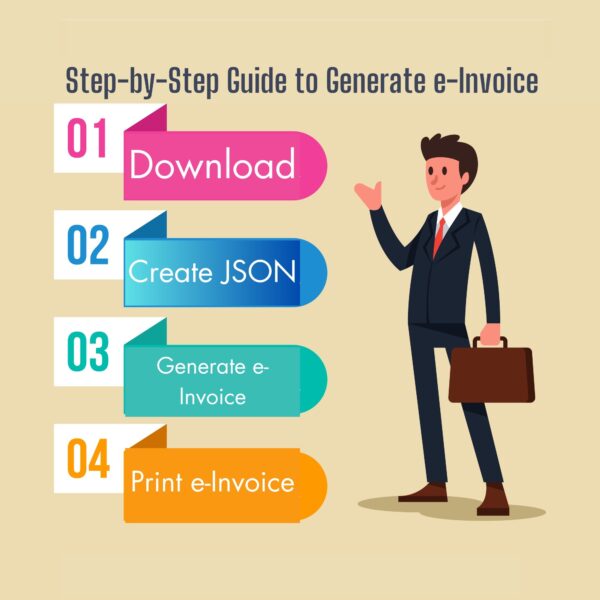
Step 1: Create a JSON File of the Final Invoices
Even before generating an e-invoice, you need to have a regular GST invoice that is usually created to record a sale. You can either use a manual invoice or an invoice generated using billing software. However, you cannot report a normal invoice directly to the GST portal. Instead, you need to create a JSON file before uploading it to the portal for e-invoice generation. Now, the question is how to create a JSON file. Here is a detailed guide.
- Using GePP Tool to Generate JSON Files
If you generate invoices manually, either pen & paper-based or MS Word or Excel-based invoices, use the free offline tool provided by the e-invoice portal, ‘the GST e-Invoice Preparing and Printing (GePP) Tool’ to convert multiple invoices (up to 10) into a single JSON file.
The GePP Tool is a simple Excel-based tool designed to assist businesses not using any software or ERP solution to generate invoices. It enables businesses to create e-invoices and print them with QR codes. More suitable for businesses issuing 10 to 12 invoices per day. You need to have MS-Excel 2010 (or above) installed on your PC to use this tool.
Here is a detailed guide to creating JSON files from manual invoices using the GePP Tool.
- Visit the e-invoice portal at https://einvoice1.gst.gov.in/
- Navigate to Help > Tools > Bulk Generation Tools
- On the GePP Tool page, click on ‘Download’.
- You will be asked to fill out a form with the following details – type of user (taxpayer, tax professional, or others), GSTIN, Trade Name, Name, e-Mail ID, mobile number, and OTP. Once all the fields are filled, the tool will be downloaded to your PC.
- Open the tool. On the left-side menu, you will find two options: ‘e-Invoice Menu’ and ‘Masters Menu’. The e-Invoice Menu has options to create and upload invoices, check pending invoices & payment details, import QR codes, print, generate, & search e-invoices.
- The ‘Masters’ menu has ‘Supplier Profile’, ‘Recipient Master’ and ‘Product Master’. For first-time users, it is mandatory to enter the supplier, receipt, and product details, so the same will be auto-generated while creating invoices.
- To enter supplier details, click on ‘Supplier Profile’ and enter Supplier GSTIN, Trade Name, Legal Name, Address, Phone Number, e-mail ID, etc. You can also add your company logo here so that the same will be printed on the e-invoice.
- To enter receipt details, click on ‘Receipt Master’ and enter the receipt’s GSTIN, legal & trade names, address, and other details and click on ‘Update’. You can add multiple receipts in this tab.
- To enter your product details, click on ‘Product Master’ and enter the details of your product, including description, unit, price, GST rate, state CESS, etc., and click on ‘Update. You can update the details of existing products whenever necessary using the ‘Product Master’.
- Once all these tabs are filled with the required information, you can now enter your invoice details to create JSON files.
- Go to the main page, under the e-Invoice Menu, and click on ‘New Invoice’.
- e-Invoice Entry page with different fields to enter document details, ‘Bill To’ details, Transaction details, payment details, etc., will appear.
- Enter all the details using the data from your existing invoices. You can also enter the e-Way bill details, if applicable. Some fields like ‘Bill To’ and ‘Item Details’ will be auto-populated by entering the first three letters and by selecting the related option.
- Once all the details are entered correclty, click on ‘Submit’ to see the preview of the e-invoice. You may confirm the entry or edit, if required.
- On confirmation, the e-invoice entry file gets created and the same will be available under the ‘Pending Invoices’ option.
- You can enter a maximum of 10 invoices and keep them pending for IRN generation.
- Once you’re ready for IRN generation, go to ‘Pending Invoices’ and click on ‘Validate’.
- Once the tool validates the data, click on ‘Prepare JSON’
- The JSON file will be generated for all the pending invoices in the same file where your tool is located on your PC. If there are any errors in the entry, the same will be displayed in this step. Correct them and click on ‘Prepare JSON’ option again.
Step 2: Upload JSON File to e-Invoice Portal
Once the JSON file is ready, you can upload it to the e-Invoice portal to generate e-invoices for all the invoices. Here is the detailed guide to generating e-invoices on the e-invoice portal. Please note that this step is applicable only for manual invoices converted to JSON using the GePP tool or other tool. For those using billing software, this step is not required as the software directly generates e-invoices.
- Visit the e-Invoice portal at einvoice1.gst.gov.in/ or einvoice2.gst.gov.in/
- Click on the ‘Login’ button, enter your login credentials and click ‘Login’
- Once logged in, from the left side menu, select ‘e-Invoice > Bulk Upload’
- You will be redirected to the ‘Invoice Bulk Upload’ page, where you can upload the JSON file.
- Click on the ‘Browse’ option to choose the JSON file and click on ‘Upload’.
- Once the file is uploaded, the system processes the JSON file and generates the IRNs (Invoice Reference Number) for each invoice separately.
- You will find the details of individual invoices with IRN and other details under the ‘Successfully Uploaded Invoice Details’ table in the portal.
Step 3: How to Download & Print e-Invoice
Once the portal returns the invoices with unique identifiers or IRNs, you will have the option to either ‘Download the Signed JSON’ or ‘Download Excel’.
- Choose the ‘Download Excel’ option.
- Once the JSON Excel is downloaded, go back to the GePP tool, select ‘Import QR Code’, and choose the downloaded JSON Excel to auto-import the IRN data from the sheet.
- On successful updation, you will see a message ‘We imported X IRNs’ with X representing the number of IRNs imported to the tool.
- The ‘Generated e-Invoices’ tab in the tool will then be auto-updated with the ‘Acknowledgement Number, Acknowledgement Date, and the IRN’ of the e-invoices.
- You can print the e-invoices individually by clicking on the ‘Print’ option.
- The printed e-invoice contains
- QR Code
- IRN
- Acknowledgement Number
- Acknowledgement Date
- Document Details like invoice category, number, date, type
- Seller and Receipt’s GSTIN, Full address, contact details
- Item Details like the serial number, product description, HSN code, quantity, unit price, discount, price break-up, total amount, etc.
- At the bottom, it also contains the ‘Generated by’, ‘Print Date’, and e-Sign or digital signature by the National Informatics Centre (NIC).
Experience Hassle-Free e-Invoicing with myBillBook e-Invoicing Software
Have you noticed that it takes 19 steps to create a JSON file, 6 steps to upload it to IRP, and another 5 steps to view the e-invoice? Even though there is a ‘Bulk IRN Generation‘ option available, it may require the same amount of steps to generate e-invoices in bulk. This feels like an additional task that needs to be done every time an invoice is generated. Don’t you think so? What if I told you that you can generate e-invoices with just one click, without having to go through all these steps?
With the help of e-invoicing software like myBillBook, you can generate e-invoices with just one click. myBillBook’s e-Invoicing feature makes it easy for its users to generate e-invoices without leaving the application. By partnering with Masters India Pvt, the GST Suvidha Provider (GSP) for e-invoicing, myBillBook enables its users to generate e-invoices effortlessly.
Generate e-Invoices with One Click on myBillBook e-Invoicing Software
To generate e-invoices on myBillBook, you need to have a valid subscription on myBillBook. Once you’re an active user, enable e-invoicing on myBillBook application. You can then register your GSTIN for API through GSP by visiting e-invoice portal. Watch this video for a detailed guide on GSP registration on e-Invoice portal.
Once you register your GSTIN, you can start generating e-invoices directly from myBillBook.
Here is a detailed video explaining how you can easily create e-invoices on myBillBook e-invoicing software.
Click here for a step-by-step process guide for the same.
FAQs
Who needs to register for e-invoicing?
All registered enterprises (based on PAN) with an annual turnover above or equal to Rs.5 crores in any previous fiscal year from 2017–18 onwards are required to generate e-invoices starting August 1, 2023.
I have already registered on the GST Portal. Do I need to register on the e-Invoice system portal?
Yes, every GST-registered user who wants to generate e-invoices must register individually using their GSTIN on the e-invoice system.
I have already registered on the e-way bill portal. Do I need to register on the e-Invoice system Portal?
Users do not need to register on the e-Invoice system again if they are already registered on the e-way bill site. The user can access the e-invoice system using their e-way bill login credentials.
What is an Invoice Registration Portal (IRP)?
The Invoice Registration Portal (IRP) is the website where someone alerted can upload and report bills. Accessible at https://einvoice1.gst.gov.in/, the first Invoice Registration Portal (IRP) is operational (a trial portal has been active since January 6, 2020).
Can firms with an annual revenue of less than Rs. 500 Cr. voluntarily disclose invoices to the IRP, and is e-invoicing one of those options?
No, only the people who have been informed can report invoices to IRP now.
Is there a deadline by which I must report an invoice to IRP? Is there a validation that requires a "document date" to fall within a given time window to report to IRP and generate an IRN?
No such validation is maintained on the portal.
Is the supplier's signature (DSC) required when sending the electronic invoice to IRP?
No
What information is required to generate an e-invoice?
Key details include invoice number, invoice date, supplier and buyer information (GSTIN, name, address), item details (quantity, rate, HSN code), taxes, and more, as required by GST regulations.
What is an IRN, and how is it generated?
IRN (Invoice Reference Number) is a unique identifier for each e-invoice, generated by the e-invoice system using a hash generation algorithm. It's a 64-character code ensuring the uniqueness of each invoice.
How is the QR code associated with e-invoices generated?
Once an e-invoice is generated, the e-invoice system digitally signs it and generates a QR code. This code includes essential invoice details and the unique IRN, allowing quick validation and access from handheld devices.
What happens after generating an e-invoice on the portal?
The signed e-invoice data is sent to the GST system, updating supplier and buyer GSTR-1/2B/2A details and, where applicable, updating ‘Part A’ of the e-Way Bill, streamlining further compliance processes.
What are the benefits of generating e-invoices on the portal?
e-invoices streamline compliance, reduce errors, provide a digital trail of transactions, enable quick access to invoice details, and facilitate seamless integration with GST and other related systems.
What are the different modes of integration available for generating e-invoices through API?
The e-invoice portal supports API integration through GST Suvidha Providers (GSPs), direct integration with taxpayers’ systems, enabled sister concerns’ GSTINs, and e-way bill API-enabled taxpayers. Each integration mode has specific procedures and requirements.
Can I rectify errors in an e-invoice after it's generated?
No, once an e-invoice is generated, it cannot be altered or edited. It's crucial to ensure accuracy in the details provided during the generation process.
Can I use third-party software or services to generate e-invoices on the portal?
Yes, businesses can use third-party accounting or billing software that complies with the e-invoice schema and integrates with the e-invoice portal for generation.
Can a invoice be generated back-dated?
Until April 30th, 2023, there was no specific time limit for e-invoice generation. Starting from November 1st, 2023, businesses with an annual turnover equal to or exceeding Rs.100 crore are required to generate e-invoices within 30 days from the invoice date. For other taxpayers, there isn't a defined time constraint for e-invoice generation. Therefore, such taxpayers should create e-invoices on or after the invoice date but before filing GSTR-1 returns.
What is required to generate an e-invoice?
- The individual initiating the e-invoice must hold registration on both the GST portal and the e-invoice or e-way bill portal.
- A valid document, such as an invoice, debit note, or credit note, needs to be available for reporting purposes.
- In the case of bulk e-invoice generation, the taxpayer should possess a valid JSON file conforming to the e-invoice schema or should have integrated their ERP system using APIs.
Can I create an IRN for an invoice that has already been created?
No, the e-invoice system will only accept one unique invoice per taxpayer. The e-invoice system will verify in the Central Registry of the GST system that an identical invoice from the same supplier for the same fiscal year needs to be published to create an additional IRN.
How long will the created e-invoices be accessible on the e-invoice portal?
Once generated, the e invoice IRN will be made available to the taxpayer for reference on the e-invoice system for 24 hours.
Is the Invoice number the same as the Invoice Reference Number (IRN)?
No. The invoice number is internal to the company and is assigned by the supplier. Its format varies from company to company and is subject to applicable GST regulations. In contrast, IRN is a 64-character distinct reference number (hash) produced and provided by IRP following a successful e-invoice registration.
Can I print an e-invoice?
Yes, the signed JSON can be printed or turned into a PDF when the IRP returns it.
Do I need to print the IRN on the invoice?
No. It's optional. IRN is still included in the QR Code that needs to be printed on the invoice.


