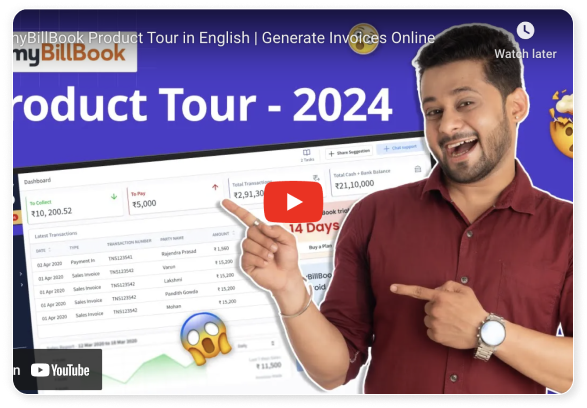Online Quotation Maker Tool for Indian Businesses
Generate customised GST-ready quotations anytime, anywhere. Download or share instantly, and upgrade to convert quotes into invoices with one click
India's Most Trusted Online Quotation Maker

Smart Features of Online Quotation Maker
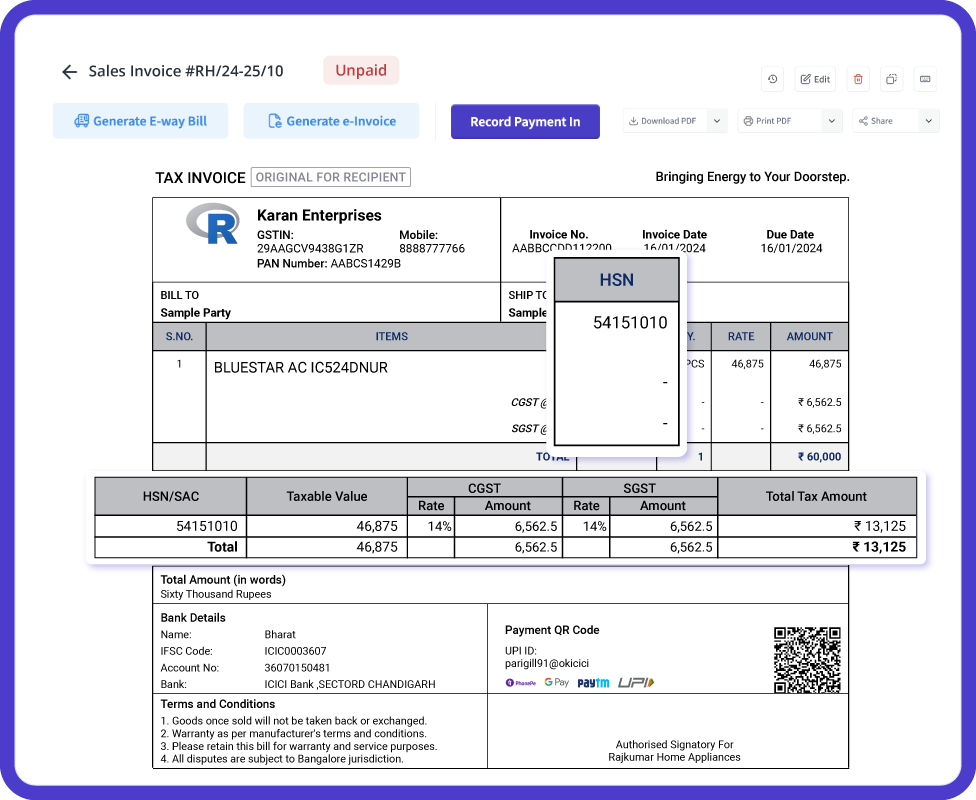
Quote-to-Invoice Conversion
With myBillBook’s online quotation creator, turning quotes into invoices is super easy. When a customer says yes to a quote, you can create an invoice with just one click.
This feature is particularly helpful for individuals who frequently handle quotes, such as wholesalers, traders, and service providers, as they no longer have to manually enter customer or product details.
Quotation Tracking & Status
The free online quotation maker helps you not only create quotes but also manage them. You can view which quotes are pending approval, which have been approved, and which have been invoiced.
This is especially helpful for businesses that work with many clients. Instead of digging through files or losing track of follow-ups, you can easily see all your quotes in one place.

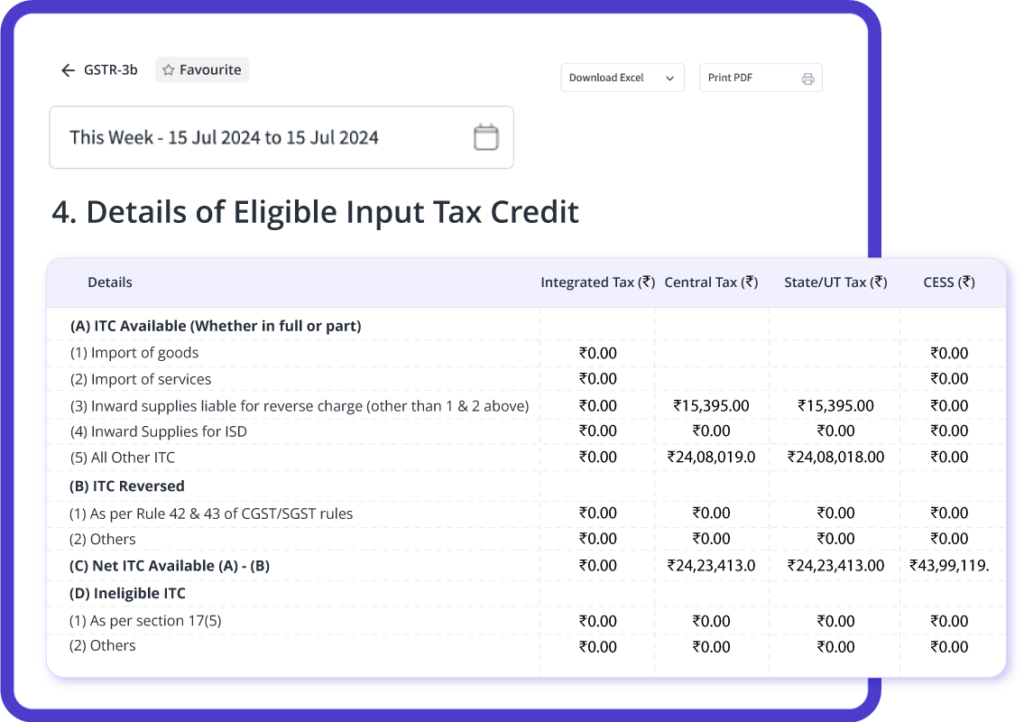
Multi-Tax Support
myBillBook offers a free online quotation generator that helps you create quotations while adhering to Indian GST rules. You can easily choose between CGST, SGST, or IGST based on the location of your customer.
This tool is great for both local and out-of-state businesses. You don’t need to worry about doing the GST calculations yourself because the tool takes care of that for you.
Custom Terms & Conditions
The online quotation maker is different from basic templates because it lets you add your own terms, conditions, and notes straight into your quotes. This way, your quotes are more thorough and clear.
You can mention details such as payment methods, quote validity, and return and warranty policies. By including all this information upfront, the customer knows exactly what to expect.
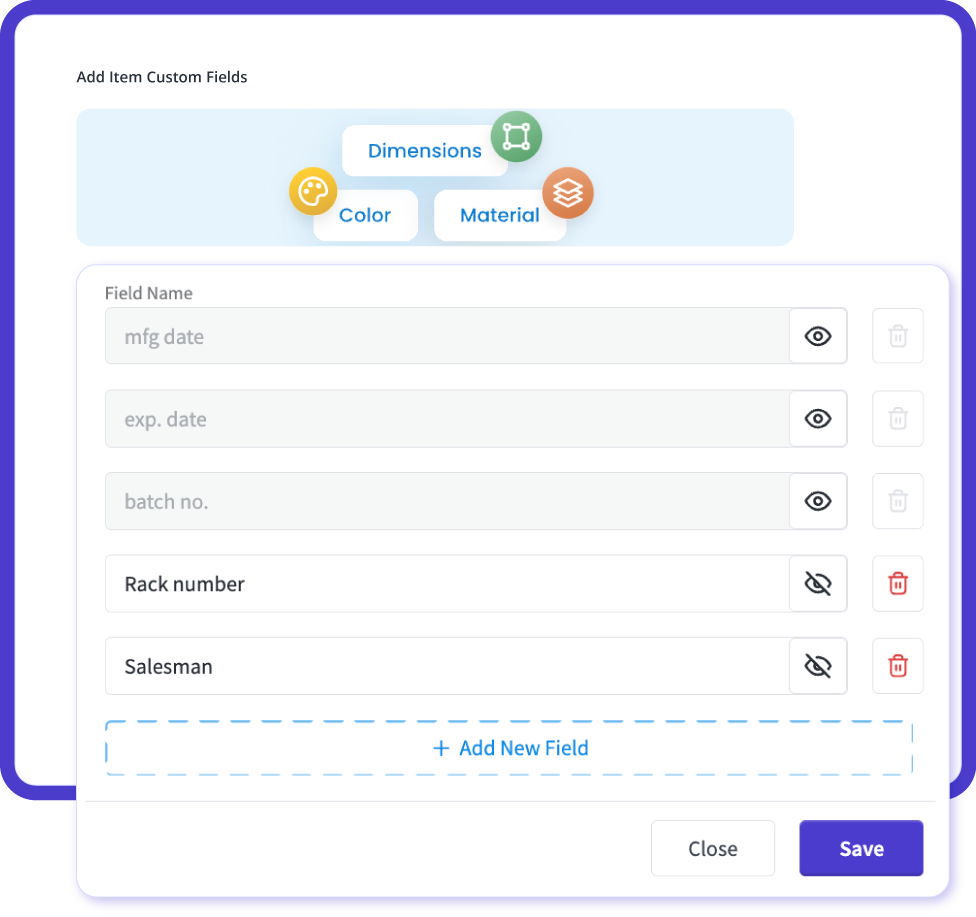

Reports & Insights from Quotations
With myBillBook’s online quotation builder, you can easily track your quoting activities. You'll see how many quotes you've made and how many of those turned into actual sales invoices.
This information helps you understand how effectively you're converting quotes into sales, which products or services are most popular, and who your top customers are.
Why MSMEs Choose myBillBook’s Free Online Quotation Generator?
Shopkeepers, service providers, and traders love how easy it is to create, share, and track professional quotations with our simple online quotation creator.
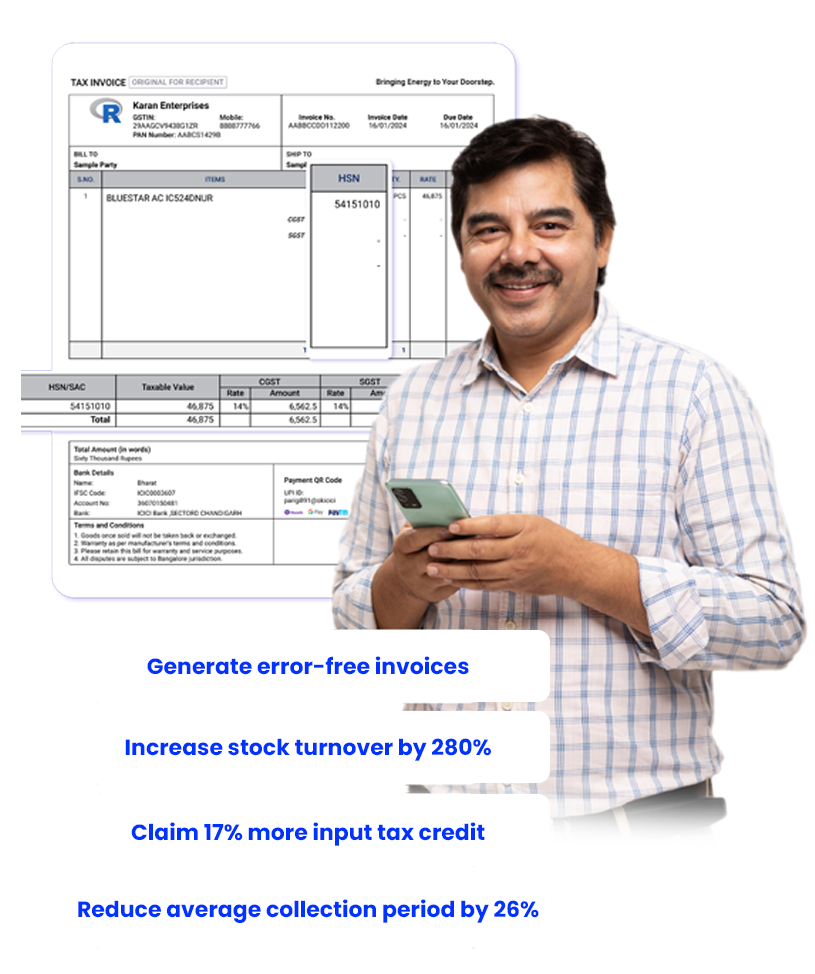
Earlier, I used Word files for quotations, and it took a considerable amount of time. With this free online quotation maker, I send professional quotes in minutes and close deals faster.

Rajesh Verma
Wholesale Trader, Delhi
Recommends myBillBook for:
What Makes myBillBook the Right Choice for Your Business?
Product Demo for Online Quotation Maker
“Superb customer service. Helped me set up my account as required”
Indian Business Owners Share Their Experience with myBillBook’s Online Quotation Maker
As a freelancer, I need to send clean, simple quotations to clients. This online quotation creator is perfect — quick, customizable, and makes me look more professional.

Meena Iyer
Freelancer, Bengaluru
Tracking quotes was always messy. Now I can see which quotations are pending, approved, or converted into invoices — all in one place. It saves me hours.

Sunil Sharma
Electronics Retailer, Lucknow
I love how I can add terms, conditions, and my logo to every quotation. Customers trust me more when they see detailed, professional quotes.

Mayank Nair
Small Business Owner, Kochi
Pricing plans
Diamond Plan
₹217
Per month. Billed annually. Excl. GST @18%
✅ Create unlimited invoices
✅ Add up to 1 business + 1 user
✅ Inventory management
✅ App + Web support
✅ Priority customer support
✅ GSTR reports in JSON format Popular
Platinum Plan
₹250
Per month. Billed annually. Excl. GST @18%
Everything on Diamond Plan +
✅ Add up to 2 business + 2 user
✅ 50 e-Way bills/year
✅ Staff attendance + payroll
✅ Godown management
✅ Whatsapp and SMS marketing Popular
Enterprise Plan
₹417
Per month. Billed annually. Excl. GST @18%
Everything on Platinum Plan +
✅ Custom invoice themes
✅ Create your online store
✅ Generate and print barcode
✅ POS billing on desktop app
✅ Unlimited e-Invoices & e-Way bills
What is an Online Quotation Maker?
An online quotation maker is a free digital tool that helps businesses create professional quotations in just a few minutes without needing complex software or manual templates.
Instead of preparing quotes in Word or Excel, a billing software allows you to add customer details, list products or services, apply GST, and instantly generate a clean, professional quotation.
For Indian MSMEs, kirana shops, wholesalers, and freelancers, a free online quotation maker tool is invaluable because it ensures accurate, GST-compliant quotations that are easy to share via WhatsApp or email and can even be converted into invoices.

Benefits of Using Online Quotation Maker
- Enter the party and item details once, and the information is saved forever. So, avoid re-entering the information every time you send an invoice.
- It saves time and effort.
- Easily accessible on your mobile.
- Generate unlimited quotations.
- Affordable pricing.
- Track customers easily.
- Easy to convert potential clients into loyal customers.
How to Use myBillBooks Online Quotation Generator
You can use the quotation maker on both your PC and mobile device. Below is the step-by-step guide to generating quotations on both platforms.
Using the Online Quotation Generator on the Desktop app
- Open myBillBook desktop app
- From the left-hand side menu, click on ‘Sales > Quotation/Estimate’
- Click on ‘+Create Quotation’
- In the quotation, enter the required details like party name, item, quotation number, due date, additional charges, discount, etc.
- Once all the required details are added, click on ‘Save’
- Find the options for the quotation to ‘Print, Download PDF, & Thermal Print’
All the saved quotations are visible on the Dashboard or under the ‘Quotation/Estimate’ option.
If you want to convert any of the quotations into an invoice, open the quotation, click on ‘Edit’, make the required changes, and click on the ‘Convert to Invoice’ option.
Using the Online Quotation Generator on the Mobile app
- Open myBillBook mobile application
- Click on the ‘+’ symbol at the bottom of the page
- Find ‘Quotation/Estimate’ and click on it
- Enter the required details, such as party name, item, quotation number, due date, additional charges, and discount.
- Once all the required details are added, click on ‘Save’
- Find the options to ‘Print, Download, & Share’ the quotation
- Click on ‘Done’ if you simply want to save the quotation
All the saved quotations are visible on the Dashboard or under the ‘Quotation’ option.
If you want to convert any quotations into invoices, open the quotation, click on ‘Edit’, make the required changes, and click on the ‘Convert to Invoice’ option.
Frequently Asked Questions
What is an online quotation maker?
An online quotation maker is a free tool that helps you create professional quotations digitally. Add items, apply GST, customize details, and share instantly with customers.
How do I use a free online quotation generator?
Simply enter customer and business details, add products or services with prices, choose GST if applicable, and click generate. Download as PDF or share via WhatsApp/email.
Is the online quotation creator free to use?
Yes, myBillBook’s quotation maker online free tool is 100% free with no hidden charges. You can create unlimited professional quotations without sign-up or extra software.
Can I customize my quotations with my business logo?
Yes, with myBillBook’s online quotation creator, you can add your shop name, GSTIN, logo, and even custom terms and conditions to make your quotations look professional.
Can I convert a quotation into an invoice?
Yes, once a quotation is approved, myBillBook lets you convert it into an invoice in one click. This saves time and avoids manual entry errors.
Are online quotations GST-compliant in India?
Yes, the free online quotation generator supports Indian GST rules. You can apply CGST, SGST, or IGST as per customer location, ensuring compliance with Indian tax laws.
Why should small businesses use an online free quotation maker?
For MSMEs, freelancers, and shopkeepers, it saves time, reduces errors, looks professional, and helps close deals faster compared to manual Word or Excel templates.
Is my data safe when using an online quotation generator?
Yes, all quotations created with myBillBook are securely stored in the cloud. You can access them anytime with full data security and privacy protection.