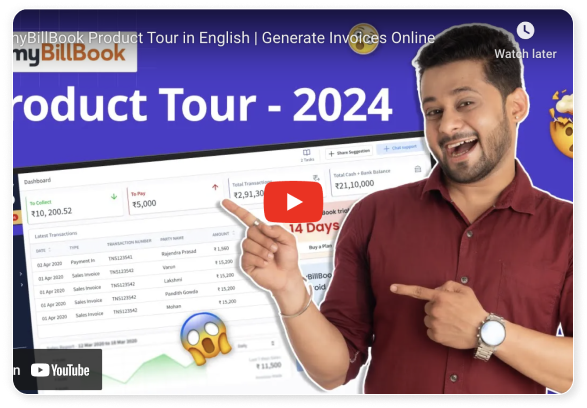Best mobile invoicing software
Create, Send, and Manage Invoices from Your Mobile Device
Trusted by 1 Crore+ businesses for Billing, Inventory and Accounting
myBillBook is perfect for cafes, restaurants, and hotels to streamline mobile invoicing and boost profits.
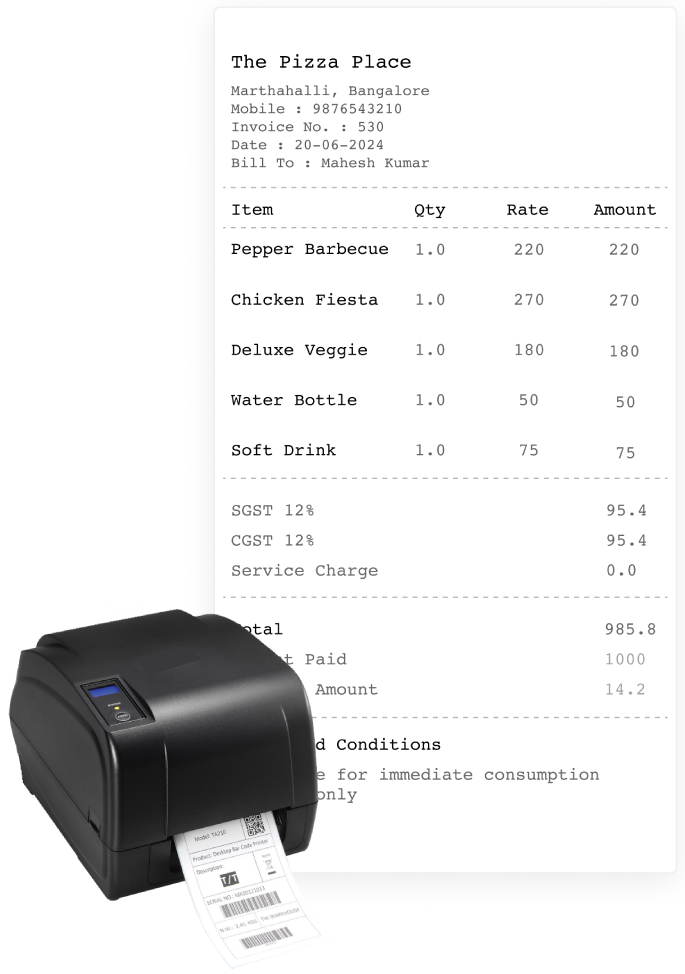
“With myBillBook’s mobile invoicing, we can send invoices instantly from our phones, saving us hours of paperwork each week. It’s streamlined our billing and improved cash flow!”

Vibhod Kumar
The Pizza Place, Bangalore
Recommends myBillBook for:
Product Demo for myBillBook Billing Software
“Superb customer service. They are easily available on phone and Whatsapp.”
myBillBook’s Top Features as a Mobile Invoicing Software
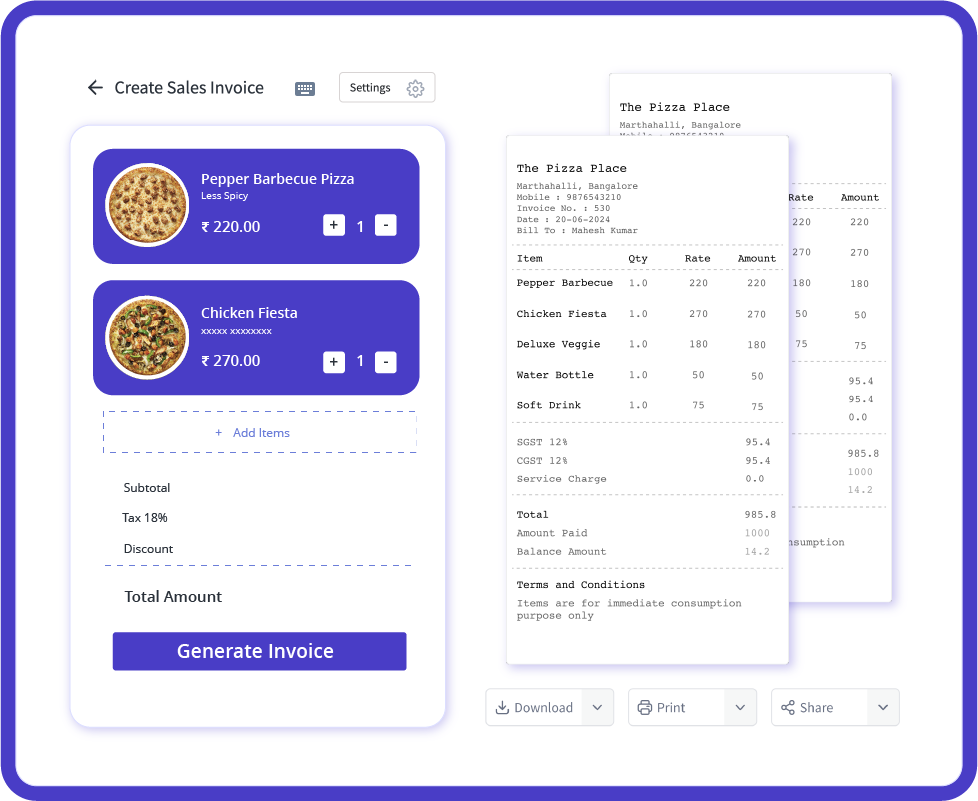
Quick Invoice Generation
Create and send professional invoices in under a minute. Whether you're at a client site or on the road, MyBillBook lets you generate detailed invoices with customer information, product descriptions, taxes, and discounts all in one place.
Automatic Payment Reminders
Keep track of unpaid invoices with automatic reminders. Customize how and when these notifications are sent, reducing the chances of delayed payments. The app sends timely alerts, ensuring you get paid on time.
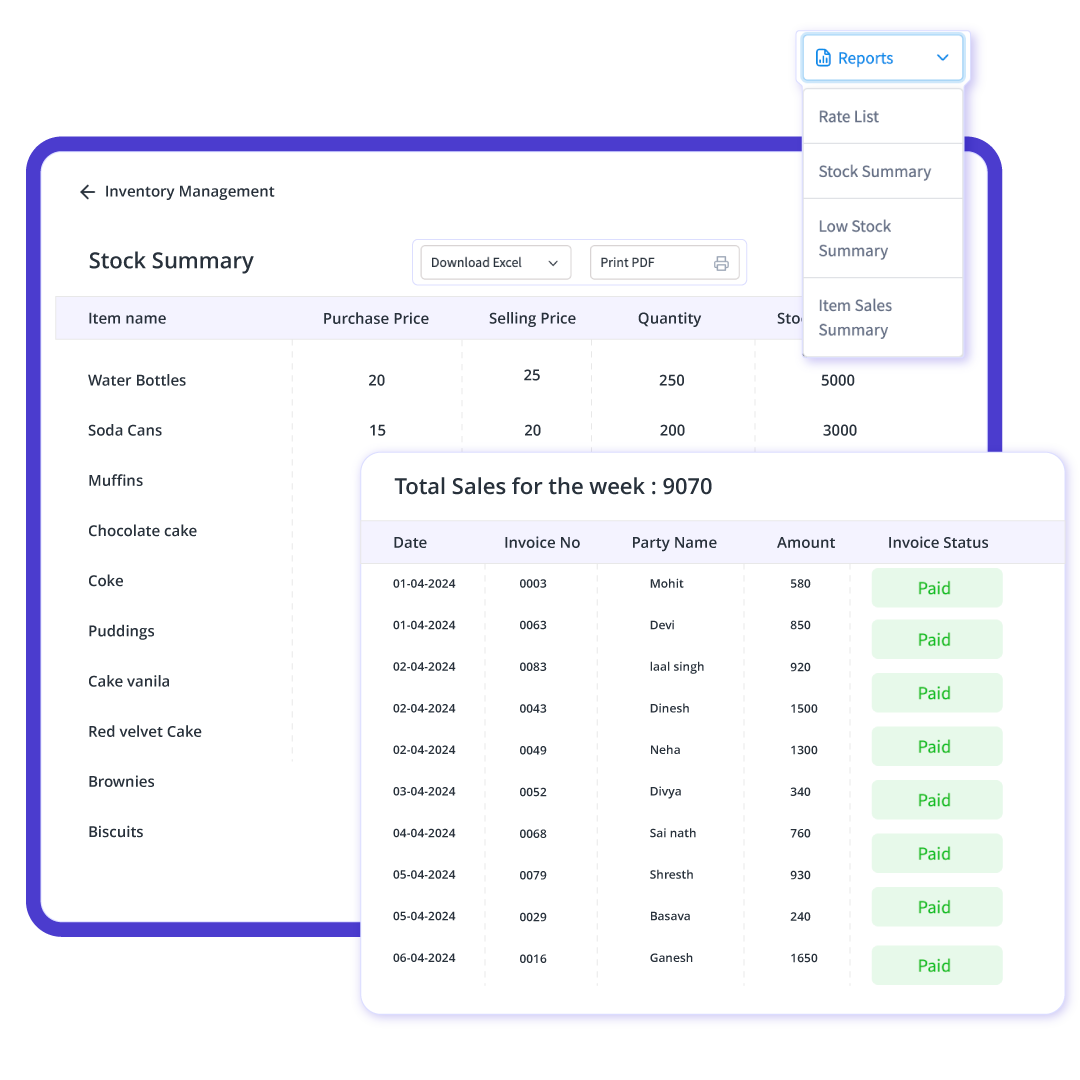
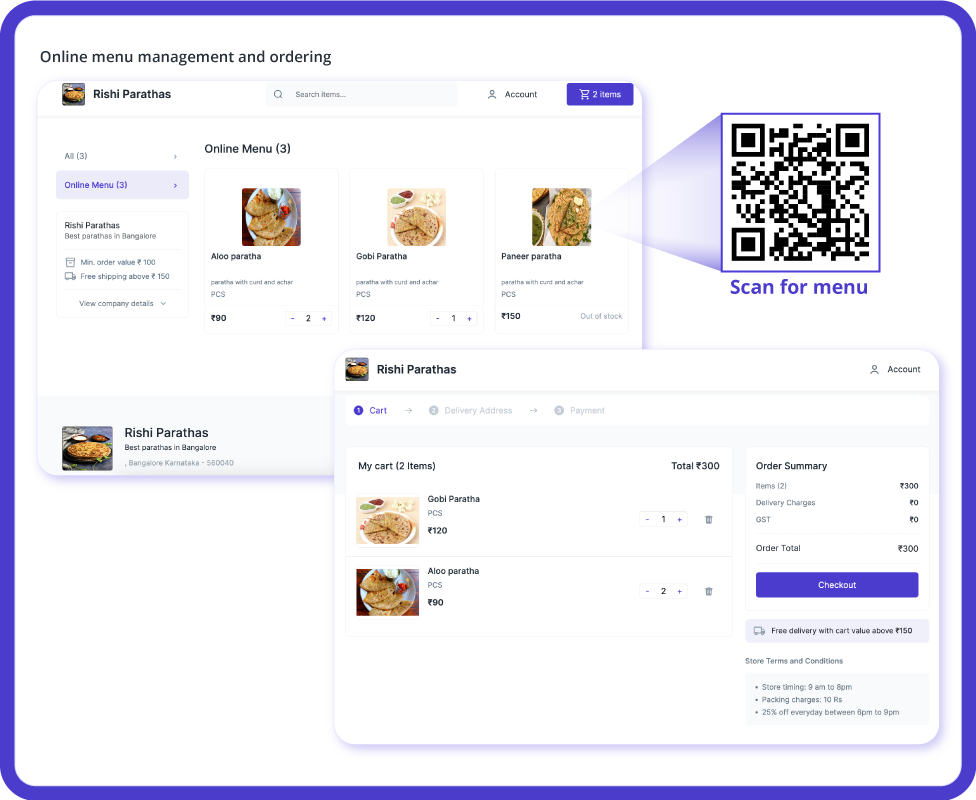
Multiple Payment Integrations
Accept payments via credit/debit cards, UPI, and wallets. Integrated with popular payment gateways, MyBillBook ensures that your customers can pay through a variety of methods. This flexibility increases your chances of receiving payments quickly and easily.
GST-Ready Invoicing
For businesses operating in India, MyBillBook simplifies GST-compliant invoicing. Automatically calculate GST on every invoice and generate reports for your returns.
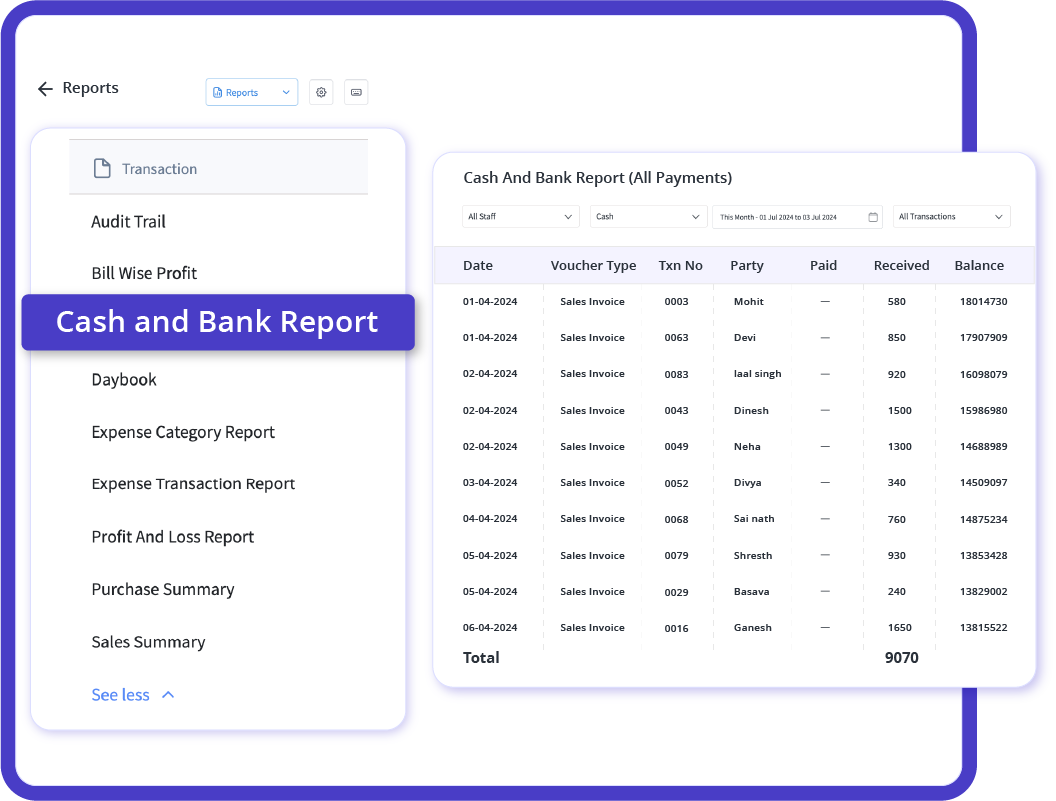
How myBillBook's Mobile Invoicing Transforms Success
“myBillBook’s mobile billing has made managing customer payments so simple. Now, I can track all transactions on the go, and getting paid on time has become easier than ever.”

Rohit Sharma,
Owner of Brew & Chew Cafe
“Since switching to myBillBook’s mobile invoice app, I can generate and send invoices from anywhere. It’s transformed how we handle our business finances, boosting efficiency.”

Raj,
Manager at Mumbai Brew, Mumbai
“The mobile invoicing feature of myBillBook has been a lifesaver! I can create and track invoices while on the move, and I’ve seen a significant improvement in payment collections.”

Priya Singh,
Manager at The Coffee Hub





Pricing plans
Diamond Plan
₹217
Per month. Billed annually. Excl. GST @18%
✅ Create unlimited invoices
✅ Add up to 1 business + 1 user
✅ Inventory management
✅ App + Web support
✅ Priority customer support
✅ GSTR reports in JSON format Popular
Platinum Plan
₹250
Everything on Diamond Plan +
✅ Add up to 2 business + 2 user
✅ 50 e-Way bills/year
✅ Staff attendance + payroll
✅ Godown management
✅ Whatsapp and SMS marketing Popular
Per month. Billed annually. Excl. GST @18%
Enterprise Plan
₹417
Per month. Billed annually. Excl. GST @18%
Everything on Platinum Plan +
✅ Custom invoice themes
✅ Create your online store
✅ Generate and print barcode
✅ POS billing on desktop app
✅ Unlimited e-Invoices & e-Way bills
In today’s fast-paced business environment, mobile invoicing software has become a must-have tool for small business owners. Whether you’re a retailer, a service provider, or a contractor, having the ability to create and send invoices from your smartphone ensures you stay on top of your finances. With myBillBook’s mobile invoicing app, you can effortlessly manage your invoicing tasks anytime, anywhere.

Why Choose myBillBook’s Mobile Invoice App?
Seamless Invoicing on the Go
No more waiting until you’re back at your desk! With myBillBook’s mobile invoice app, you can create, send, and track invoices in real time, directly from your mobile device. Whether you’re on Android or iOS, our app provides a user-friendly experience designed for business owners on the move. Easily monitor outstanding payments and manage customer accounts on the go.
Compatible with Android
myBillBook offers the best invoice app for Android, optimized for both free and premium features. Track your inventory, calculate taxes automatically, and apply discounts — all in just a few taps. Business owners can take advantage of the free billing app for Android, making it ideal for startups and small businesses that need robust tools without hefty costs.
Free Billing App for Android
myBillBook provides a free billing app for Android with essential invoicing features. Create customizable invoices, track expenses, manage customer payments, and monitor overdue invoices without having to pay upfront costs. The free version ensures you’re equipped with everything you need to streamline your billing processes without any financial burden.

Why myBillBook is the Best Invoice App for Android
When it comes to finding the best invoice app for Android, MyBillBook offers unmatched features. Here’s why it stands out:
- Free Invoice App for Android: No hidden charges, get started for free.
- User-Friendly Interface: Our app is designed for simplicity and efficiency, even for non-tech-savvy users.
- Customizable Templates: Choose from a variety of templates that suit your business needs.
- Seamless Integration: Sync your invoicing data with accounting, inventory, and customer management tools.
Who Should Use Mobile Invoicing Software?
Whether you’re running a small retail shop, freelancing, or managing a larger enterprise, myBillBook’s mobile billing software helps streamline your invoicing process. It is ideal for:
- Freelancers: Send invoices directly from your mobile and get paid faster.
- Small Businesses: Manage billing, payments, and customer data with a single app.
- Retailers: Issue invoices in real-time, helping you maintain an accurate cash flow.
Benefits of Mobile Billing Software
- Convenience: Handle billing anytime, anywhere, improving cash flow and client satisfaction.
- Efficiency: Create and send invoices faster, eliminating time-consuming paperwork.
- Real-time Tracking: Monitor payments and outstanding invoices, reducing late payments.
- Data Security: Keep all your billing information secure with cloud storage and encryption.
- Cost Savings: MyBillBook’s free billing software for mobile means you can access these features without incurring additional expenses.
Get Started with MyBillBook Today
If you’re looking for the best solution for mobile invoicing software, myBillBook’s app offers unmatched features and benefits to make your billing process effortless. Download the free invoice app for Android today and see the difference it makes for your business.