Update Multiple Vehicles on the E-way Bill
The multi-vehicle update feature for E-way bills simplifies logistics by enabling transporters to update details for a single consignment transported in multiple vehicles from the transshipment point, rather than the supplier's location. This eliminates the previous need to generate separate delivery challans and E-way bills for each vehicle, saving time and effort. With this feature, transporters can conveniently add multiple conveyance details post E-way bill generation, streamlining compliance and enhancing operational efficiency.
When Can You Use the Multi-vehicle Option?
Case 1- While Sending Multiple Vehicles to a Single Destination
If you are a transporter, and when you have multiple vehicles sending goods to the same destination, you can issue a single invoice. However, if you had to send them in different vehicles, you had to raise multiple delivery challans. For each delivery challan, you had to generate a new E-way bill.
However, as soon as the goods reach the intermediate destination, you can update the same E-way bill with the following:
Vehicle details of the lorries transporting the goods to the final destination.
You will have to generate a standard E-way on the common portal from the first transaction and then update the same in the intermediate destination.
Note: if you had to transport goods in just a single lorry in the above case, you have to update the Part-B of the same e-way bill with a different mode of transport due to transhipment.
Case 2- While Sending Multiple Vehicles to Multiple Destinations
The supplier usually sends goods to the transporter’s warehouse. From the warehouse, they can ship the goods to different destinations through multiple vehicles(Distribution chain). When the vehicle reaches the warehouse, transporters should update the remaining vehicle details in the E-way bill.
- In transaction 1, between Factory and the transporter’s warehouse,
- In transaction 2, When the goods distribution happens to different recipient destinations, they must update each multiple vehicle details in the same e-way bill.
- We have three vehicles moving from the warehouse to destination A and two to destinations B and C, respectively.
E-way Bill Updation Steps
Here are the details on what would happen in both the scenarios mentioned above.
| Scenario 1 | Scenario 2 |
| Source destination to Intermediate destination- Normal E-way bill | Factory to Warehouse- Normal E-way bill |
| Intermediate destination to final destination-transportation in lorries- update multiple vehicle details (after the goods reach the intermediate destination) | The warehouse to destinations A, B and C in lorries- update multiple vehicle details ( after goods reach the warehouse) |
| Create one group on the portal | Create three groups on the portal |
Note: Number of groups required to be created= Number of different destinations
Source destination- A
Intermediate destination – B
Final destination- C
E-way Bill Generation for Multiple Vehicles
If you are wondering on how to generate e-way bills for multiple invoices, follow these steps.
- The first step in multi-vehicle e-way bill generation is to select the “Change to multiple E-way bill” option from the Menu. Enter the E-way bill number for which you need multiple vehicle details and click “Go.”
- Create a group to enter details of transportation- destination and select the mode as by- “road, rail, air or ship”. For – “Do you wish to move goods in multiple vehicles?” select “Yes”. The multiple Vehicle Movement Details box appears as given below.
- We have to provide “From” and “To” places, total quantity, and reason and enter the remarks for creating a Group for updating the multiple transport details for the E-way bill.
- In our examples: Details in the “From” section for case 1 will be the intermediate destination details, and for case 2, they will be the warehouse place. Details in the “To” section for case 1 will be the final destination for cases 2, A, B and C.
- Click “Go” after entering the E-way bill number, after which the groups created will be shown in the drop-down options. You must select the groups from these options and update the vehicle details(and check for vehicle no format in the e-way bill, if any). Once you complete the above steps, submit the details, and the groups created will be saved. Once the goods reach the transhipment, you must update the vehicle details for each group created.
- After creating the group under Step 2, you must update Part B under the “Change to multiple vehicle” option. Here, you must update the group created earlier with the different destination groups. Suppose there are multiple destinations (like in case study 2). In that case, you must select the respective group & update Part B & repeat the process for the remaining groups.
- After selecting the group, update the vehicle details in Part B for all selections. Additionally, provide the transporter document number and the quantity transported in that vehicle.
- After you enter the above details, the updated E-way bill with multi-vehicle details gets generated. You can print the same for reference. Ensure the validity of the e-way bills from the “Valid To” section as it is applicable for multiple vehicles.
- In case 1, part B will have vehicle details of the lorry between the intermediate destination to the final destination.
- In case 2, part B will have vehicle details of three lorries to the source destination, two lorries to the intermediate destination and two lorries to the final destination.
myBillBook eway bill software is India’s No:1 billing and accounting software that helps businesses streamline their billing and accounting processes. With the government mandating e-way bills, myBillBook upgraded the software to support e-way bill generation. myBillBook is powered by Masters India GST Suvidha Provider to simultaneously generate e-invoices and e-way bills. Once you enable the einvoicing option on the myBillBook billing app, you can directly convert all your B2B invoices into e-invoices in a single click. In the same step, you can generate e-way bills for all the applicable invoices.
Top Features of myBillBook e-Way Bill Software
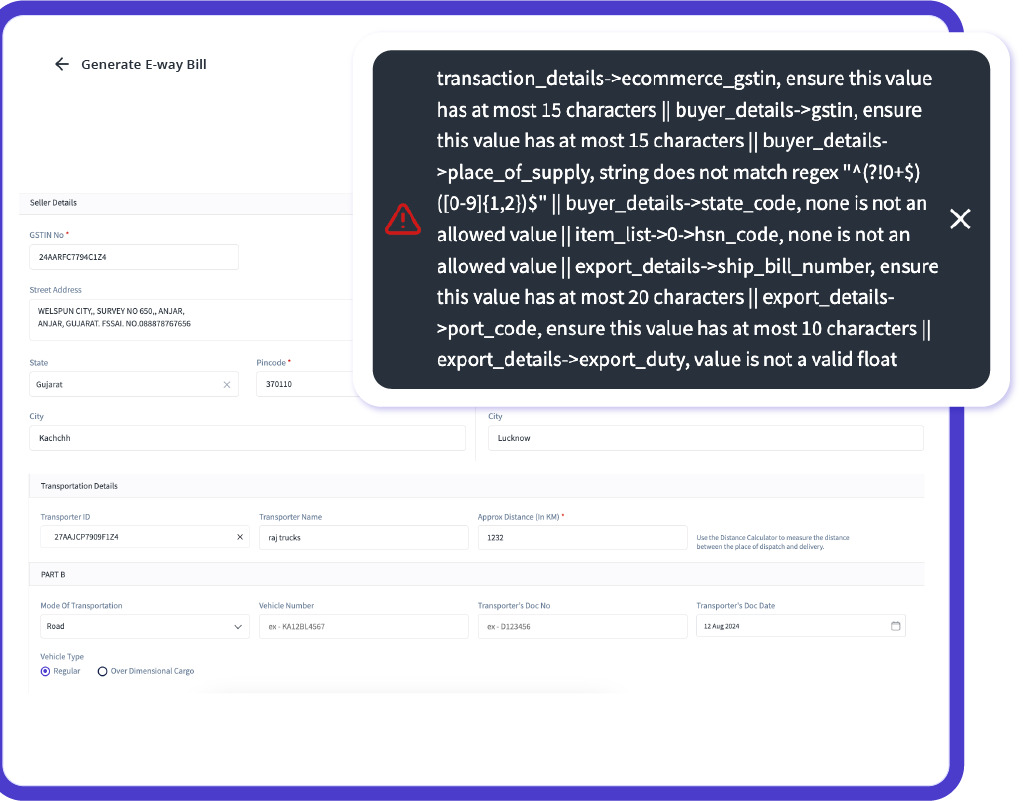
Instant e-Way Bill Generation with Auto-Validation
Generate error-free e-way bills in less than 30 seconds by automatically populating critical details such as GSTIN, vehicle number, and transporter ID for every shipment. Ensure compliance with 25+ smart error checks, preventing costly penalties and manual errors, and streamlining your logistics operations.
Seamless Integration with GST and e-Invoicing
Experience seamless integration with GST billing and e-invoicing modules. Generate and share e-way bills directly from your invoices with zero manual intervention, ensuring a unified and efficient compliance process.
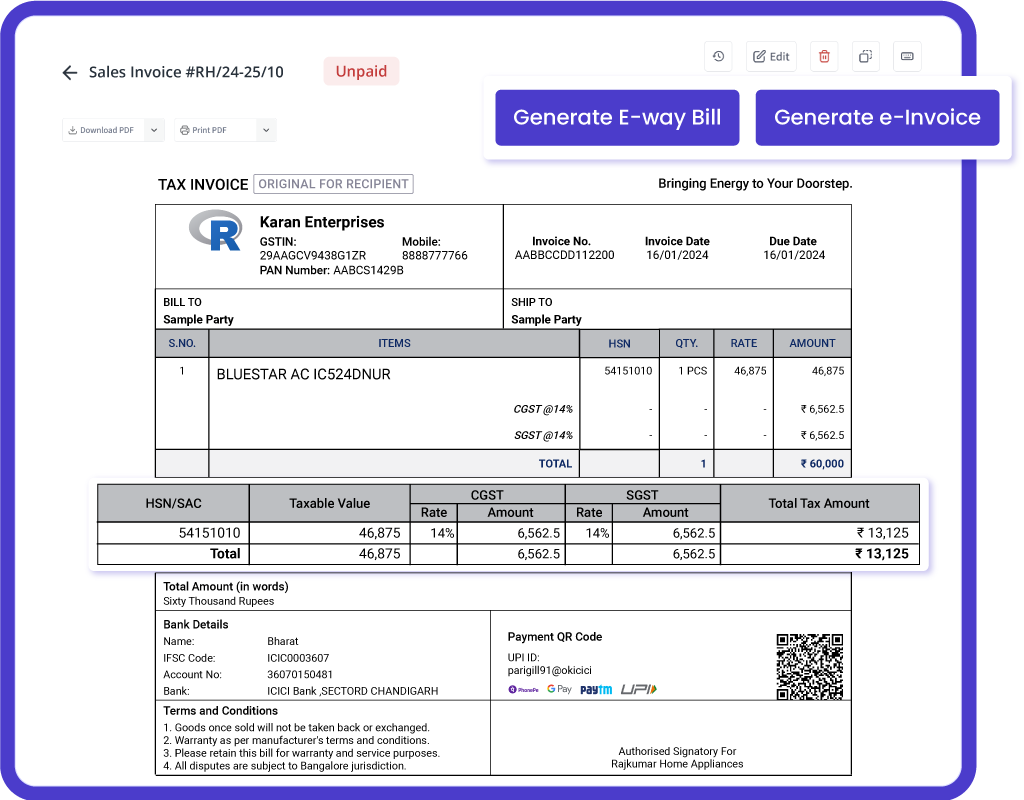

Multi-Device Support with Real-Time Data Sync
Access your e-way billing transactions securely from any location with myBillBook’s cloud-based solution, on multiple devices (phone, computer, tablet) simultaneously. Enjoy real-time data sync across all devices, ensuring that your data is always up-to-date.
Trusted by 1 Crore+ businesses for Billing, Inventory, e-Way Billing & e-Invoicing
``Generate e-way bills effortlessly with myBillBook, ensuring GST compliance and simplifying your business operations.``
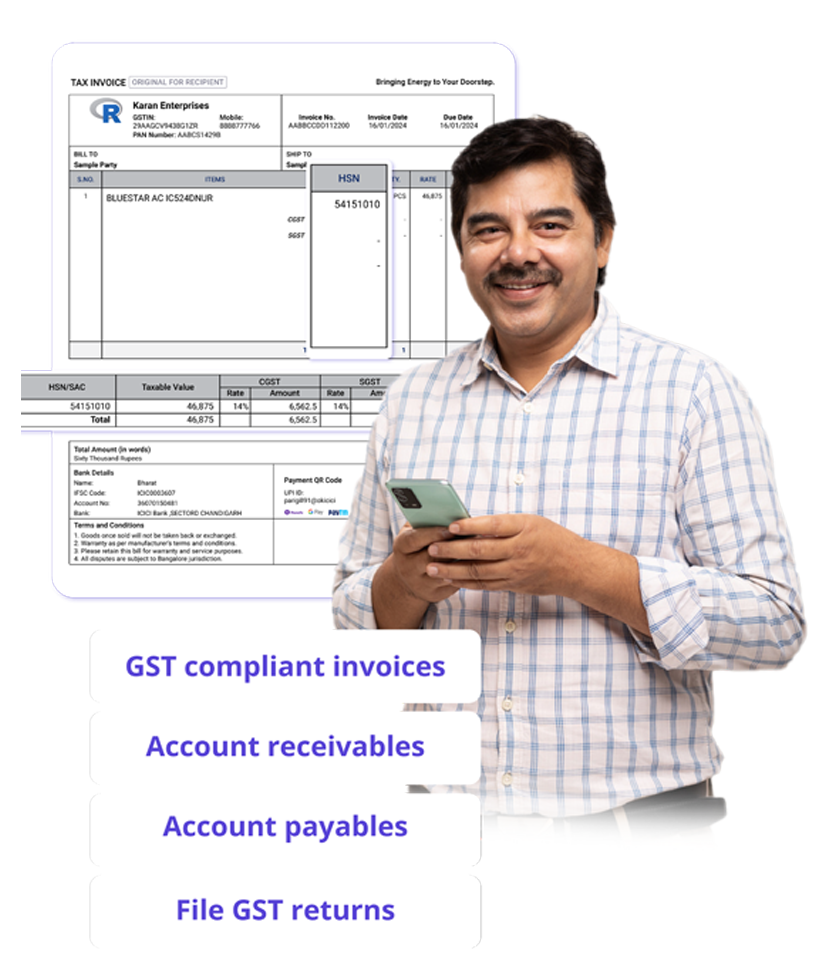
“Generating e-way bills was a hassle for our logistics team. With myBillBook’s instant e-way bill generation and auto-validation, we now create error-free e-way bills in under 30 seconds. The smart error checks ensure compliance, saving us time and avoiding costly penalties.”

Kavish Pawar
Ajay distributors, Hyderabad
Recommends myBillBook for:
myBillBook helps business succeed
“Integrating GST billing and e-invoicing with e-way bills used to be a challenge. Thanks to myBillBook, we now generate and share e-way bills directly from our invoices without manual steps, streamlining compliance.”

Ravish Rathod,
The Craft Store – Chennai
“Data security is critical for our business, and myBillBook delivers. With bank-grade security and compliance support, our data is protected, and any e-way billing issues are resolved swiftly, keeping us fully compliant.”

Ravi Rao,
Rapid Logistics – Bangalore
“Managing e-way bills on the go is seamless with myBillBook’s cloud-based solution. Whether in the office or traveling, I can access, generate, and share e-way bills securely, ensuring our logistics run smoothly wherever I am.”

Arun Rane,
Speedy Auto Parts – Delhi

Pricing plans
Diamond Plan
₹217
Per month. Billed annually. Excl. GST @18%
✅ Create unlimited invoices
✅ Add up to 1 business + 1 user
✅ Inventory management
✅ App + Web support
✅ Priority customer support
✅ GSTR reports in JSON format Popular
Platinum Plan
₹250
Per month. Billed annually. Excl. GST @18%
Everything on Diamond Plan +
✅ Add up to 2 business + 2 user
✅ 50 e-Way bills/year
✅ Staff attendance + payroll
✅ Godown management
✅ Whatsapp and SMS marketing Popular
Enterprise Plan
₹417
Per month. Billed annually. Excl. GST @18%
Everything on Platinum Plan +
✅ Custom invoice themes
✅ Create your online store
✅ Generate and print barcode
✅ POS billing on desktop app
✅ Unlimited e-Invoices & e-Way bills


